1 /
(1.iPhone (iOS)
· Note: you should forget (the older) “MU-Wireless” network in case you’ve connected to it in the past. You may do that by clicking the information button (the i button) to the right of “MU-Wireless” then choosing “Forget This Network”
:to connect to MU's wireless network, go to : settings à Wi-Fi, and choose the wireless network under the name "MU-WLAN". As shown in the screenshot below
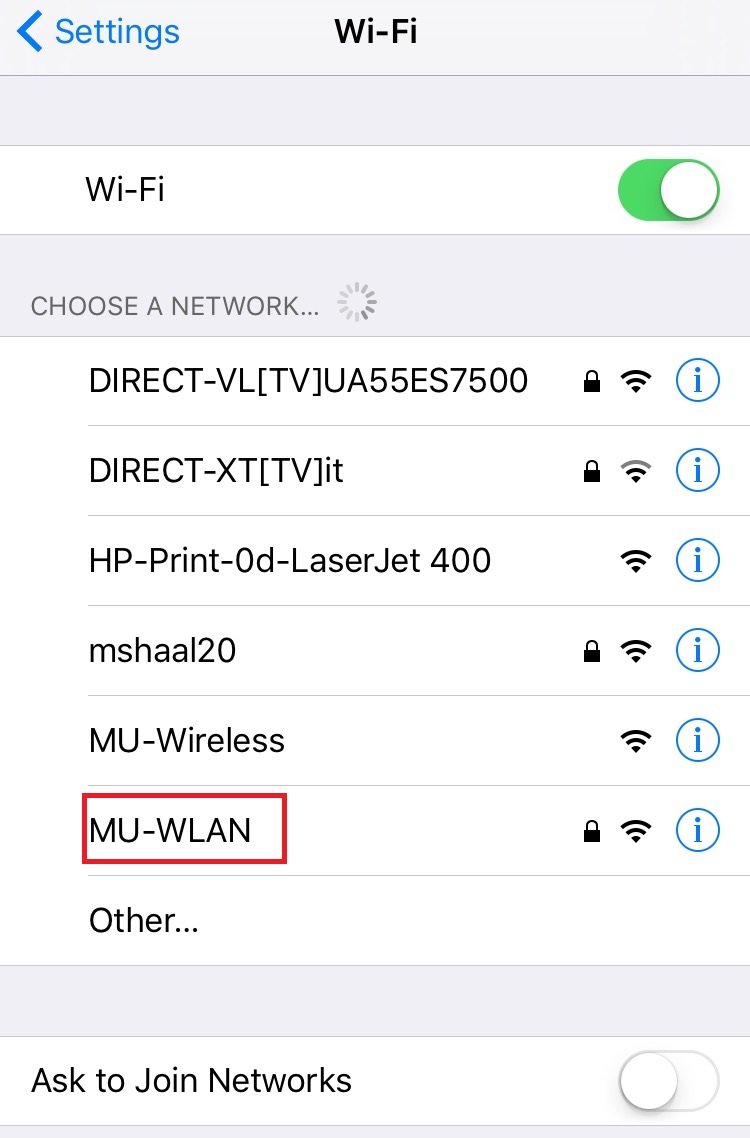
or

:” Enter your username and password (username and password are the same as the ones you use to access your email, but without the “@mu.edu.sa” for the username), then choose “ join
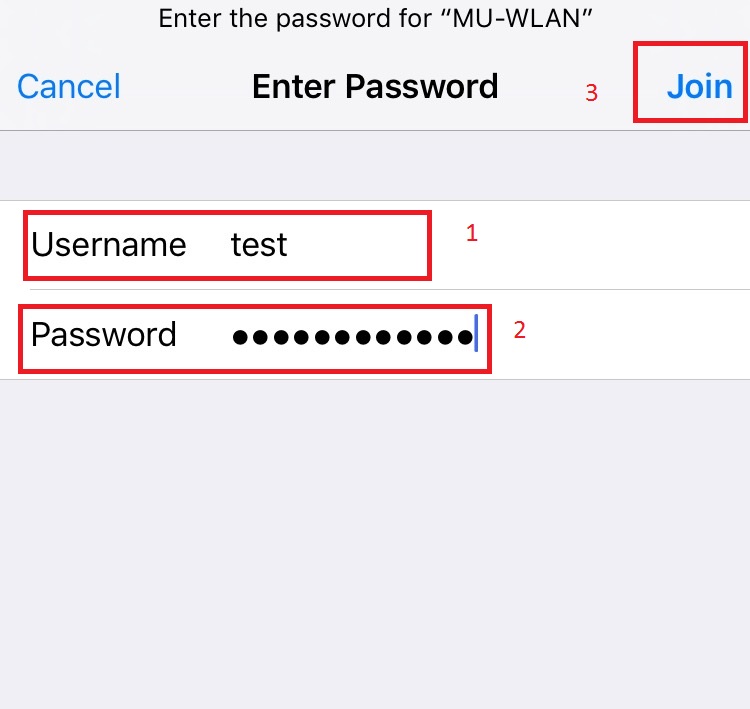
”The following screen is shown next, choose “trust
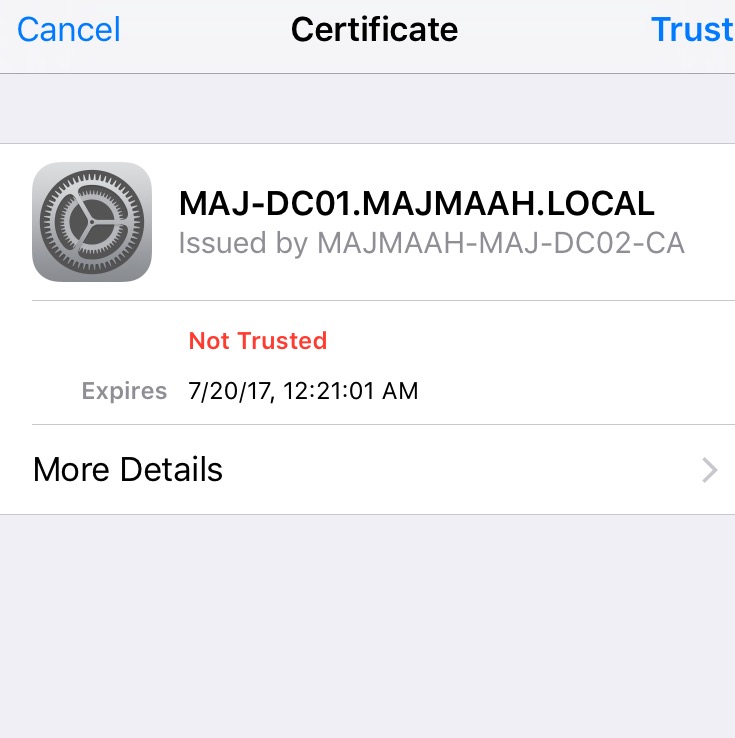
”When the connection is established, a check mark √ will be shown next to “MU-WLAN
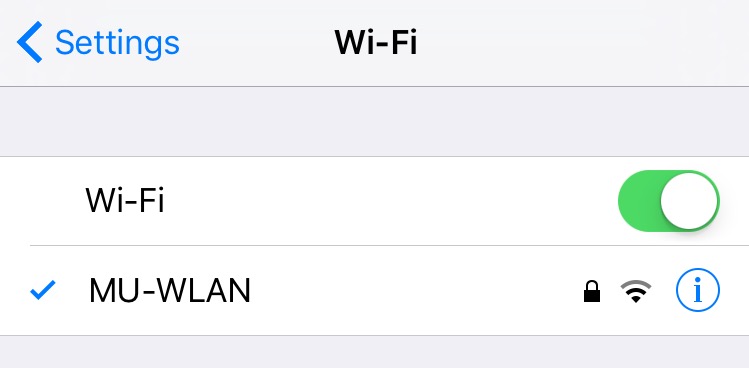
Android
”.note: you should forget (the older) MU-Wireless networks that you’ve connected to in the past. You may do that by clicking “MU-Wireless” then choosing “Forget”.
:to connect to MU's wireless network, go to : settings à Wi-Fi, and choose the wireless network under the name "MU-WLAN". As shown in the screenshot
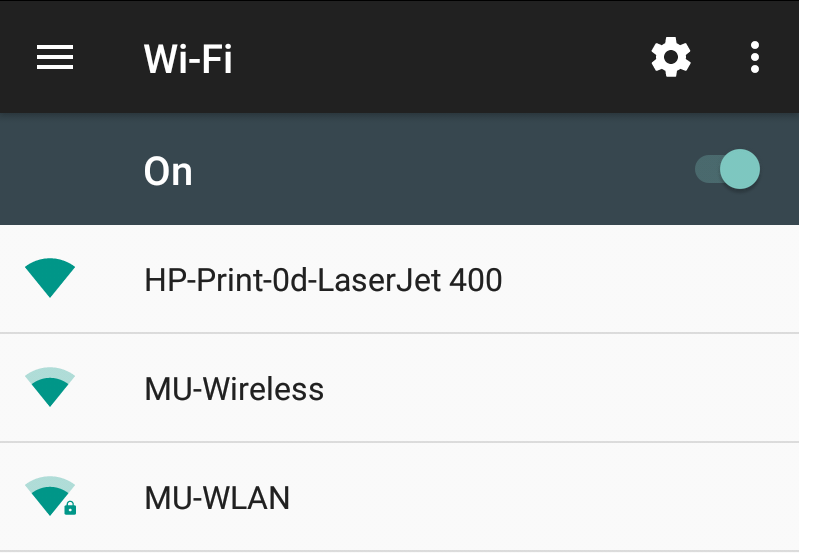
When the following screen shows:
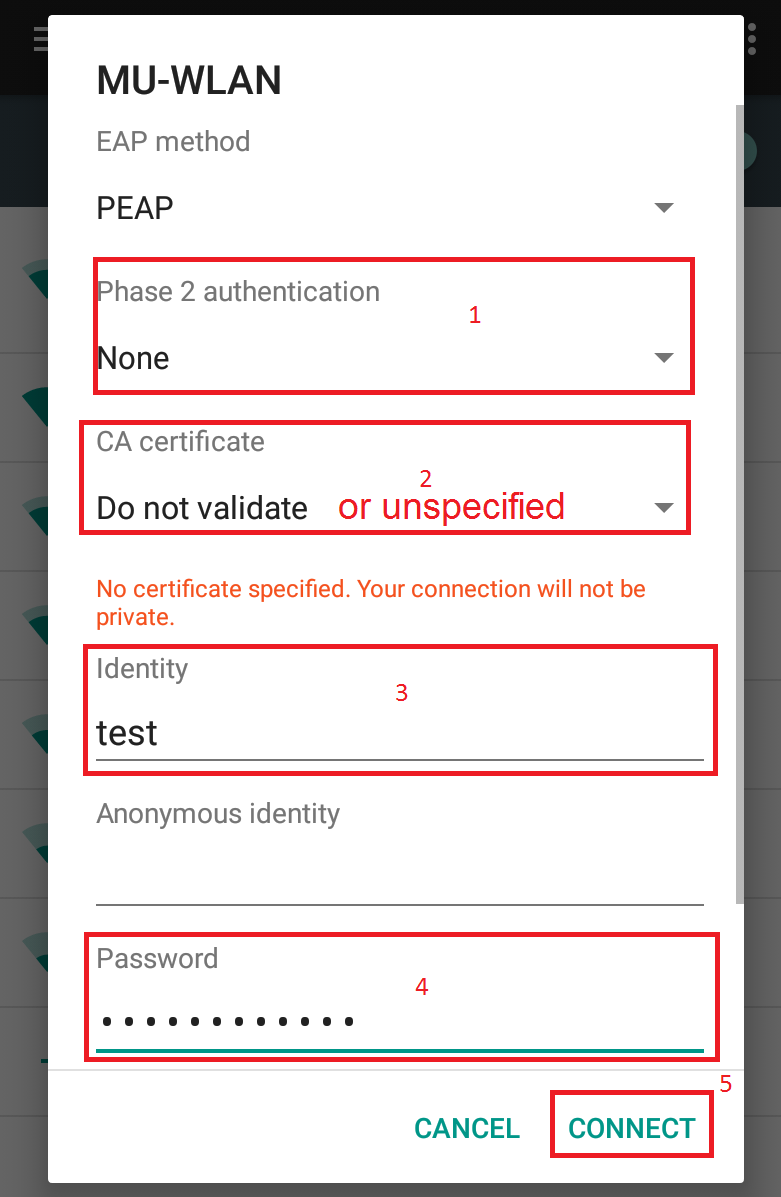
”Make sure the highlighted parameters are matching and enter the identity (username) and password, then click “connect
:If the connection is established, the word “Connected” will be shown below MU-WLAN
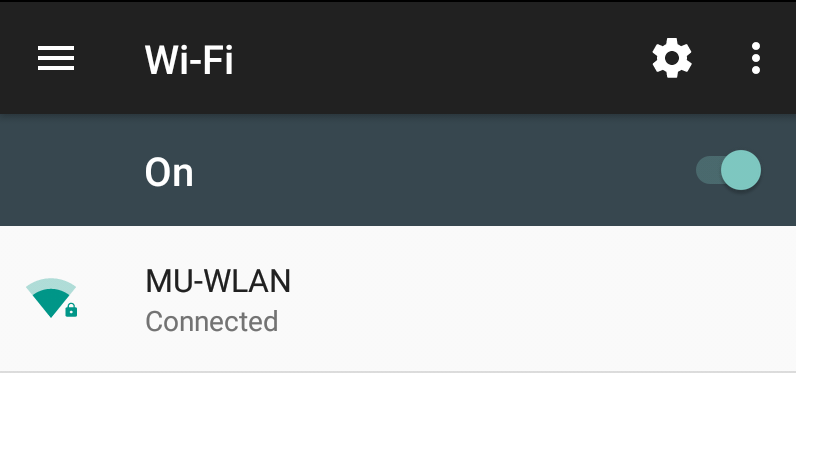
1.Windows:
· Note: you should forget (the older) “MU-Wireless” network in case you’ve connected to it in the past. The method to forget older networks on windows varies based on your version.
to connect to MU's wireless network, click the wireless icon on the taskbar, and choose the wireless network under the name "MU-WLAN", and click “connect”. As shown in the screenshot:
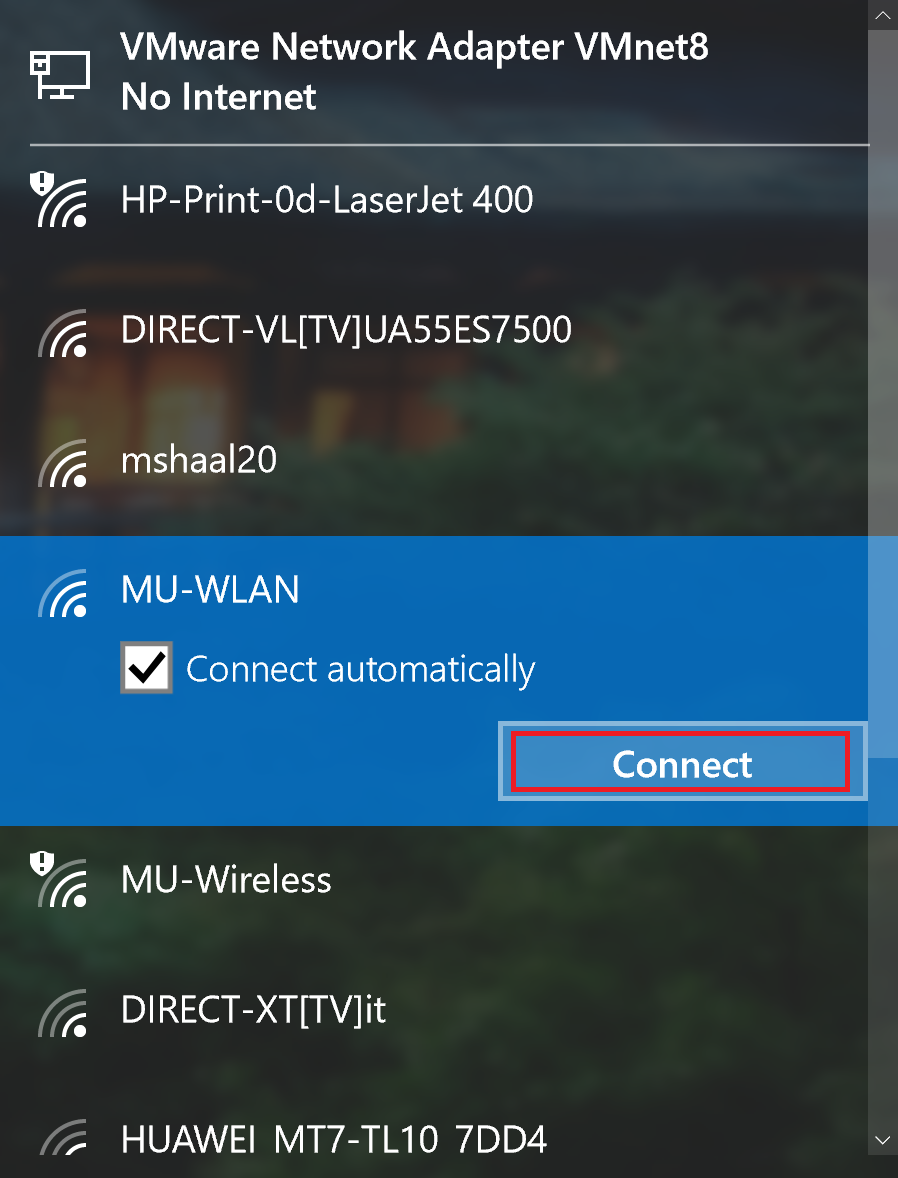
Enter your username and password (note: append your username to the phrase “majmaah\”), the username and password are the same as the ones used with the Email service (except that, the username is entered without “@mu.edu.sa
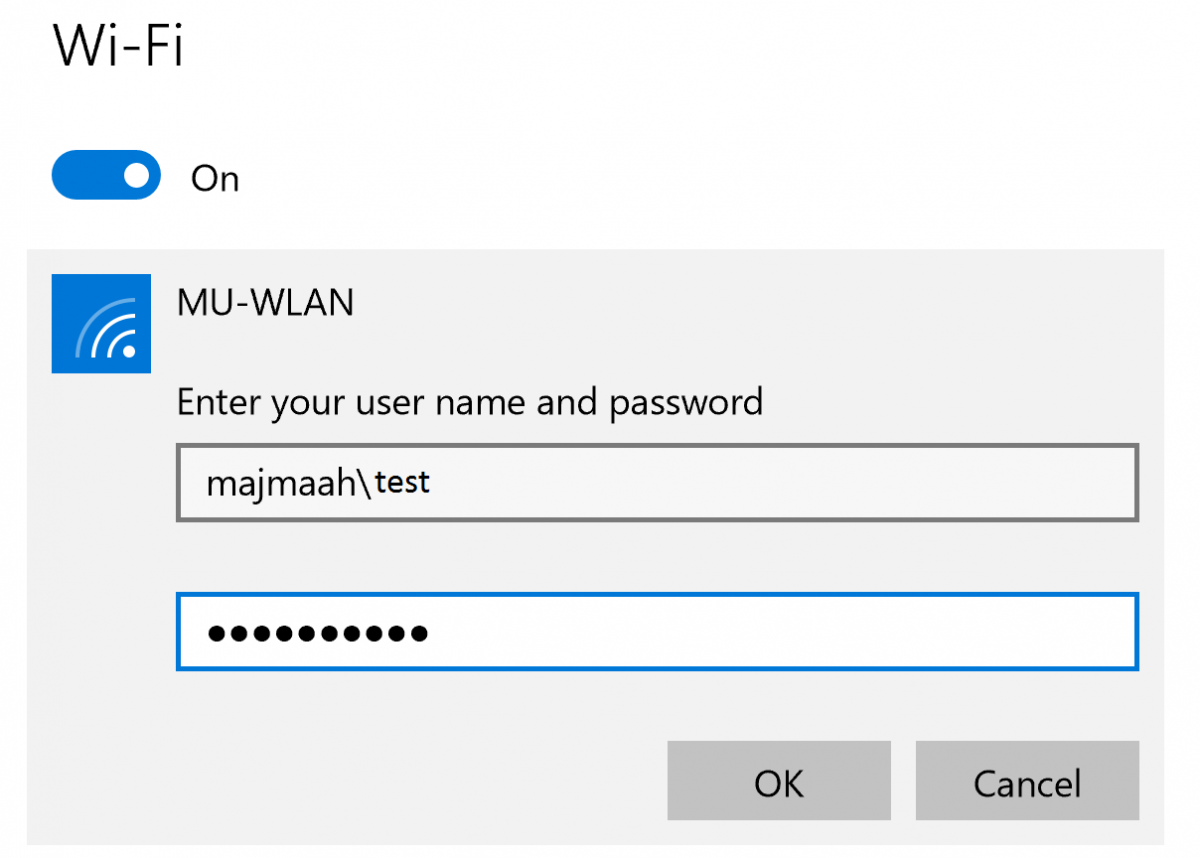
Once connected, the word “connected” will be shown below MU-WLAN, as shown below:
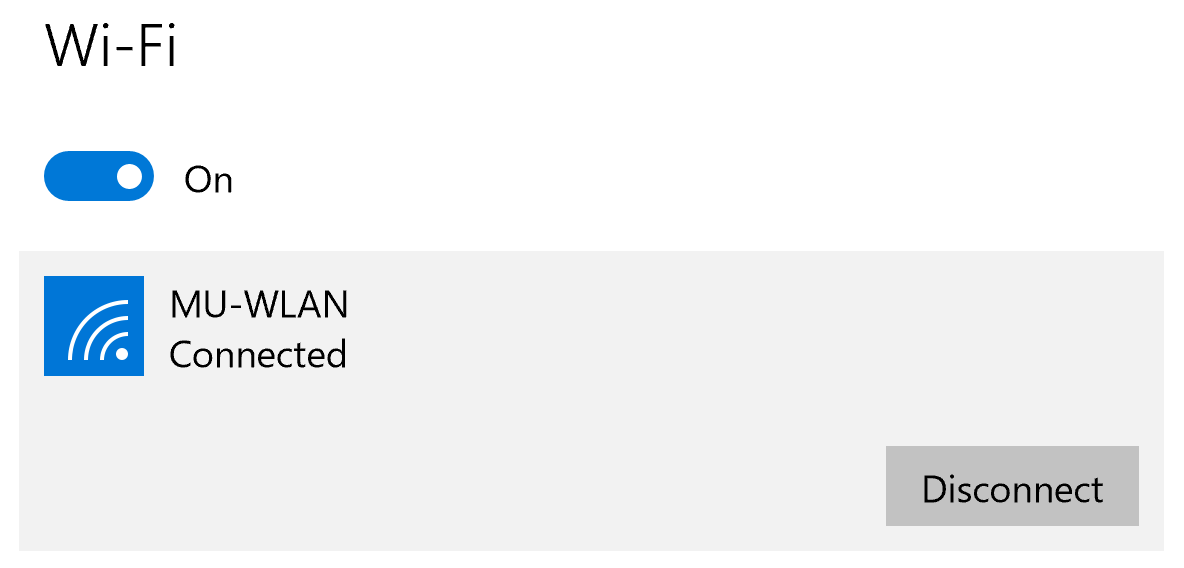
· Note: the same steps shown here are followed to connect devices that are part of the domain and devices that are not joint into a domain.
· Note: if you’re using windows 8, windows 7 or less, and you’re facing connectivity problems to “MU-WLAN”. Please update your Windows version to Windows 10, Enterprise edition.




